How to export your Pocket saves and import them to MaxAI
Export your Pocket saves before shutdown and import them into MaxAI—your AI-powered alternative with summaries, organization, and a seamless reading experience.
Import your Pocket saves into MaxAI for free
Drop zip or csv file here to import
Pocket is shutting down
Date: May 2025 (announced by Pocket)
After more than a decade of helping millions save articles, videos, and webpages to read later, Pocket is retiring its service. If you've relied on Pocket to curate your reading list, we understand how important those saved items are to you. Below, you'll find the official farewell message from Pocket, what it means for your saved items, and next steps—like exporting your list and importing it into MaxAI so you never lose access to your curated content.
Why is Pocket shutting down?
Pocket enabled millions of users to save articles and uncover worthwhile stories. As web usage evolves, Mozilla has chosen to focus its resources on projects that better reflect how people browse and what they need online. While this change can be unsettling, you still have time to export your data and transition seamlessly to MaxAI.
Export your saved lists from Pocket
You can export your saved articles—including items in your list, archive, favorites, notes, and highlights—until October 8, 2025. After this date, all user accounts and data will be permanently deleted. Follow these steps carefully to ensure you preserve your Pocket library:
STEP 1
Verify your email address
Go to getpocket.com/export.
Check that the email shown in the top-left corner is valid and accessible.
If needed, update your email before requesting the export to avoid delivery issues.
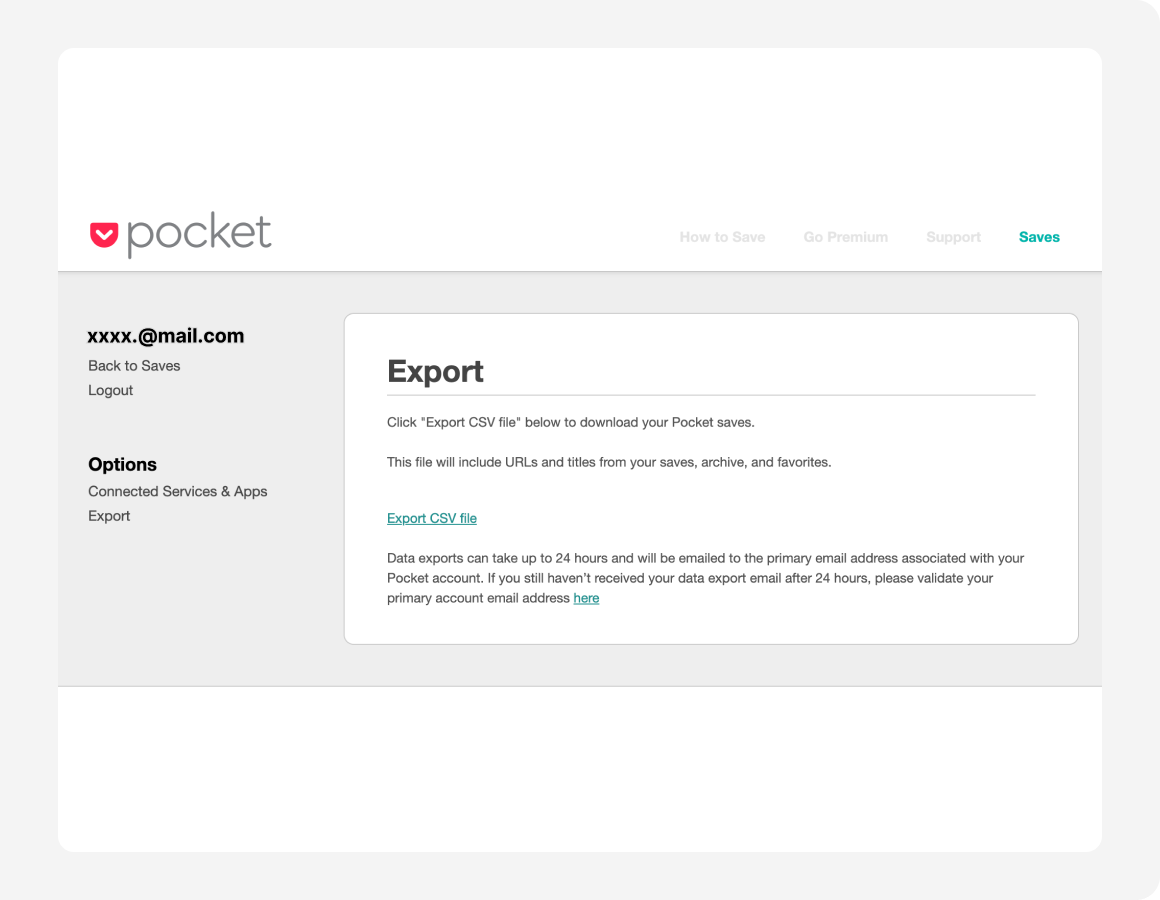
STEP 2
Request your Pocket export
Click the Export CSV file button.
You'll see a confirmation message indicating your request is being processed.
Export files can take up to 24 hours to generate and be sent. For larger accounts, it may take up to 24 hours. If you don't see the export email, check your spam or junk folder.
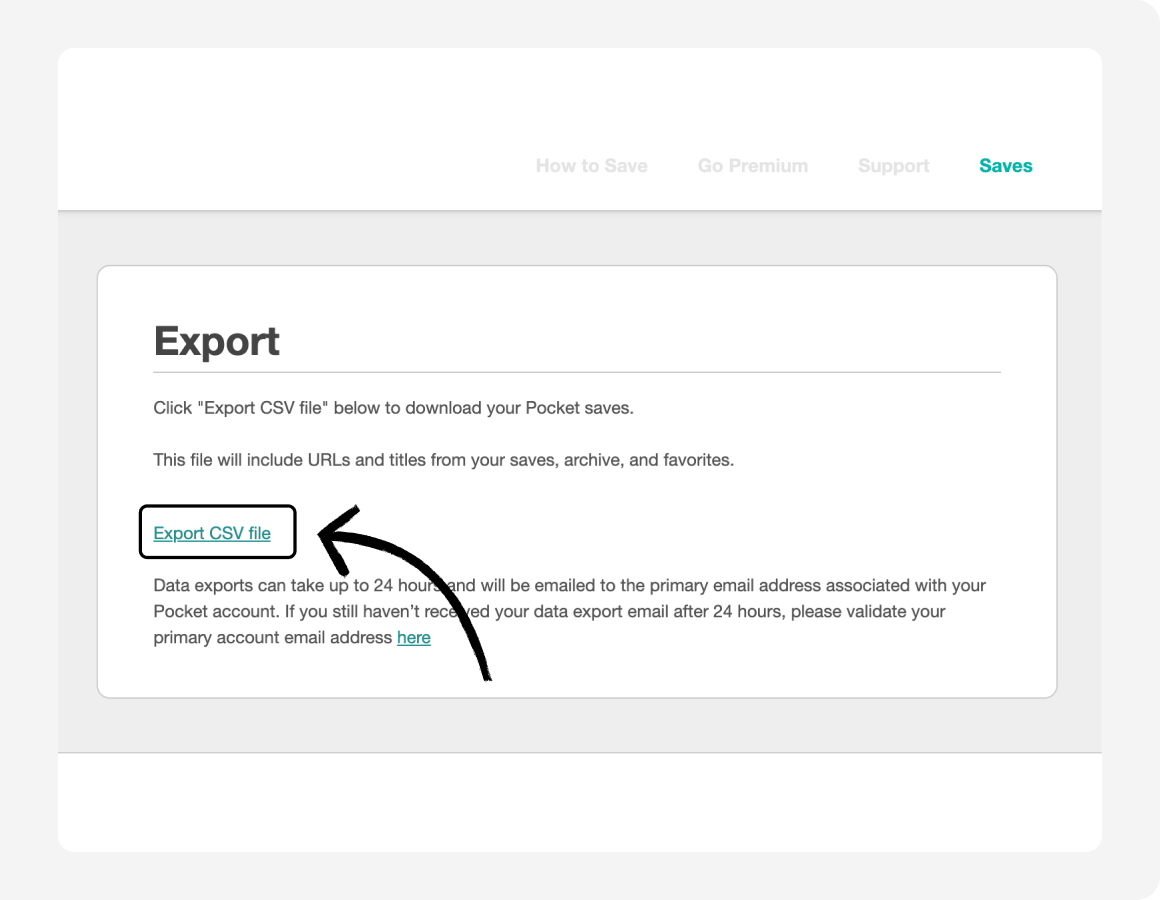
STEP 3
Download the CSV file
Once you receive the export email, follow the link to download your CSV.
The export file includes URLs for all your saved items (articles, webpages, etc.), along with tags, highlights, and any notes.
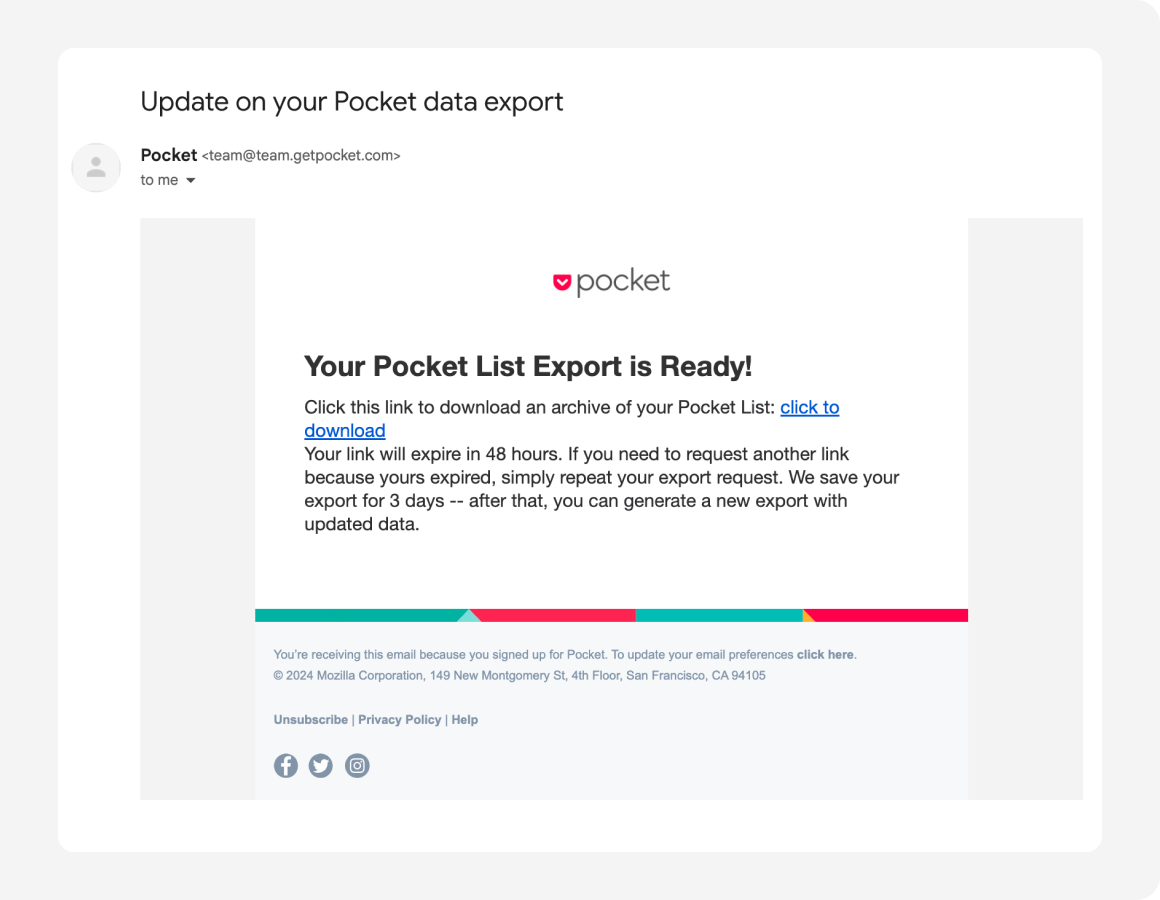
Troubleshooting FAQ
What happens if I don't receive the export?
Try exporting again. If it still fails after a second attempt, copy the export ID from the confirmation email and contact Pocket Support for assistance.
How long is the download link active?
The export link stays active for 48 hours. If you miss it, you can request a new export.
Can I restore deleted content after export?
No. Once you delete Pocket content, it cannot be restored. Always wait until you receive your CSV before deleting any saved items.
Import your Pocket data into MaxAI
After you've downloaded your Pocket export CSV (or ZIP bundle if you exported attachments or extended data), follow these steps to integrate your Pocket library into MaxAI:
STEP 1
Upload Pocket data
Drag your Pocket CSV or ZIP file into the area above, or click "Choose files" to find and select your downloaded "pocket_export.csv" or ZIP file.
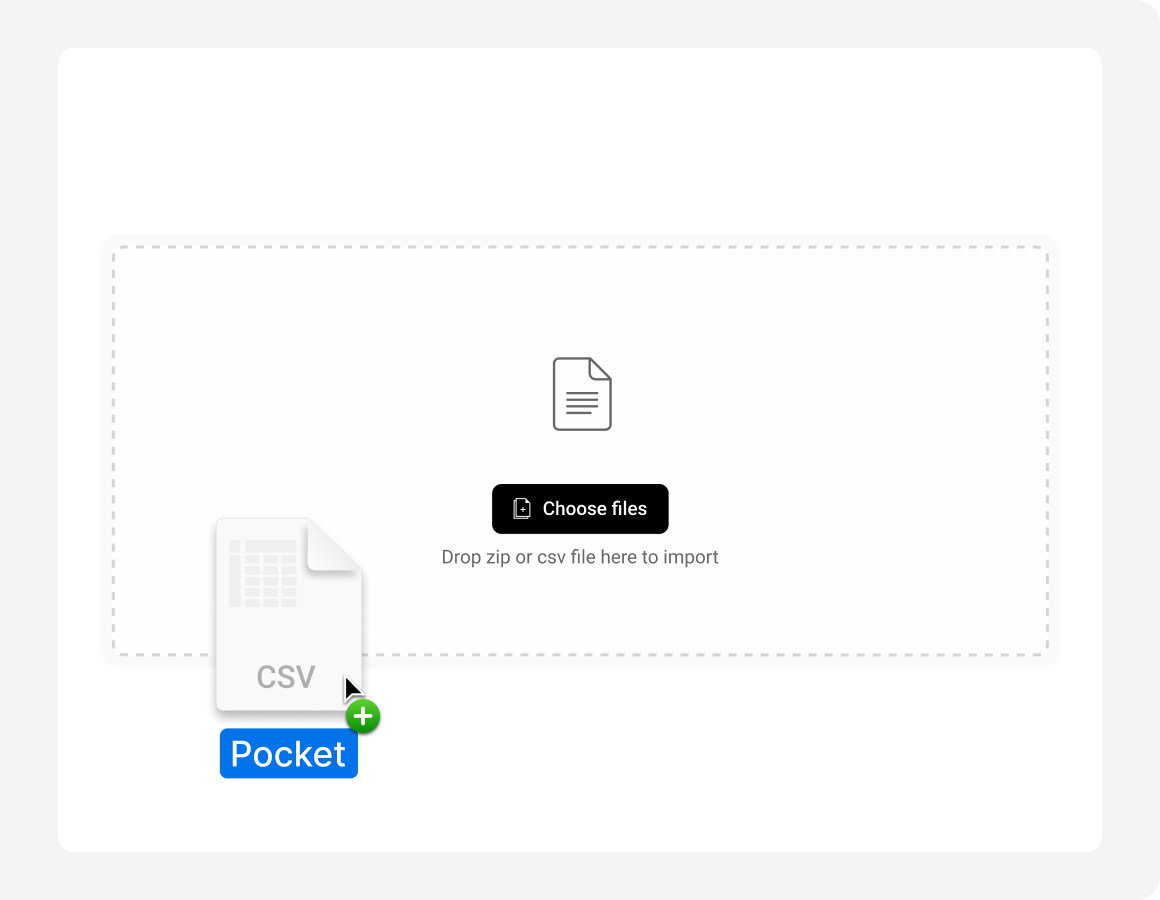
STEP 1
Log in to MaxAI
If you aren't already signed in, log in or create a free MaxAI account using Google or your email.
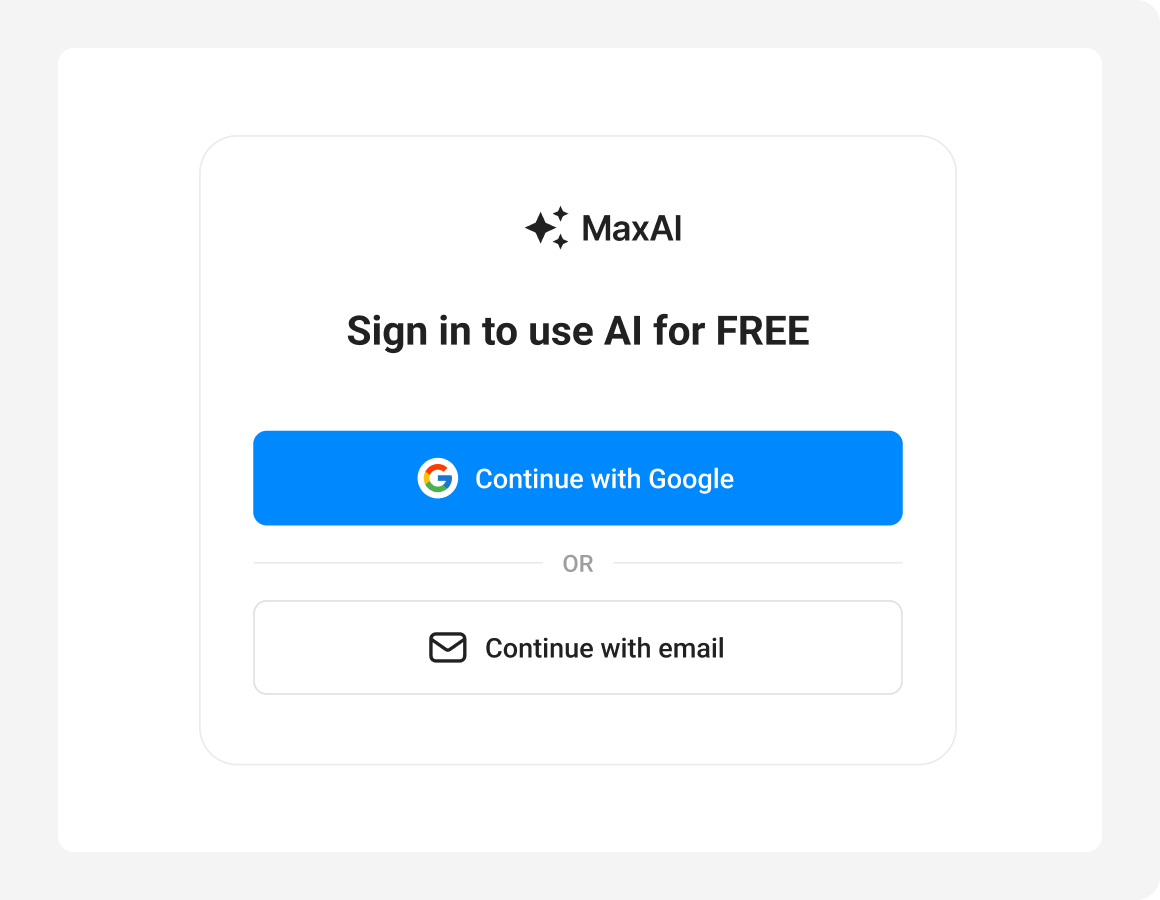
STEP 1
Let MaxAI handle the rest
Once uploaded, MaxAI will automatically process your file—parsing every saved item's title, link, tags, notes, and more, all securely in your browser. Indexing completes in seconds to a few minutes, depending on file size.
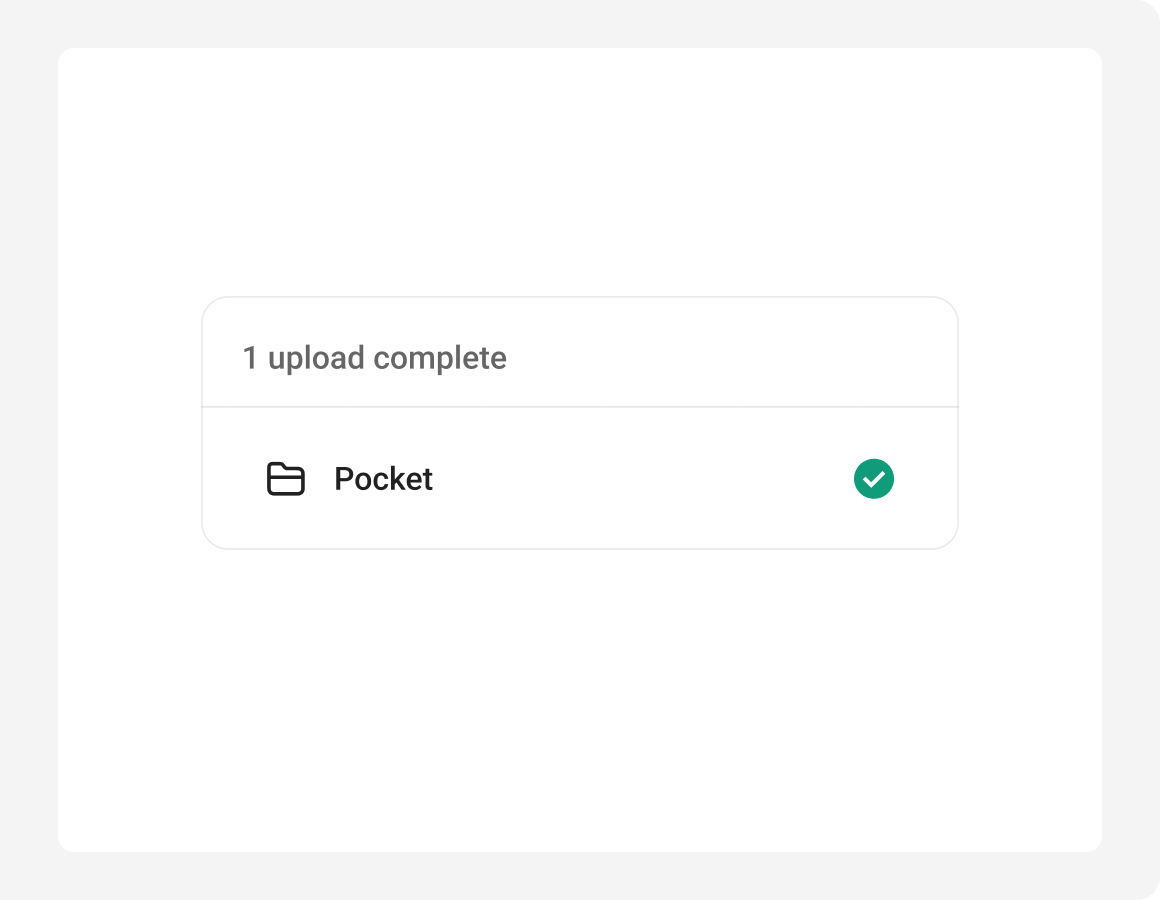
STEP 1
Rediscover your Pocket saves with MaxAI
Click Continue to open MaxAI's web app, where you'll see your imported bookmarks organized by tags or date saved.
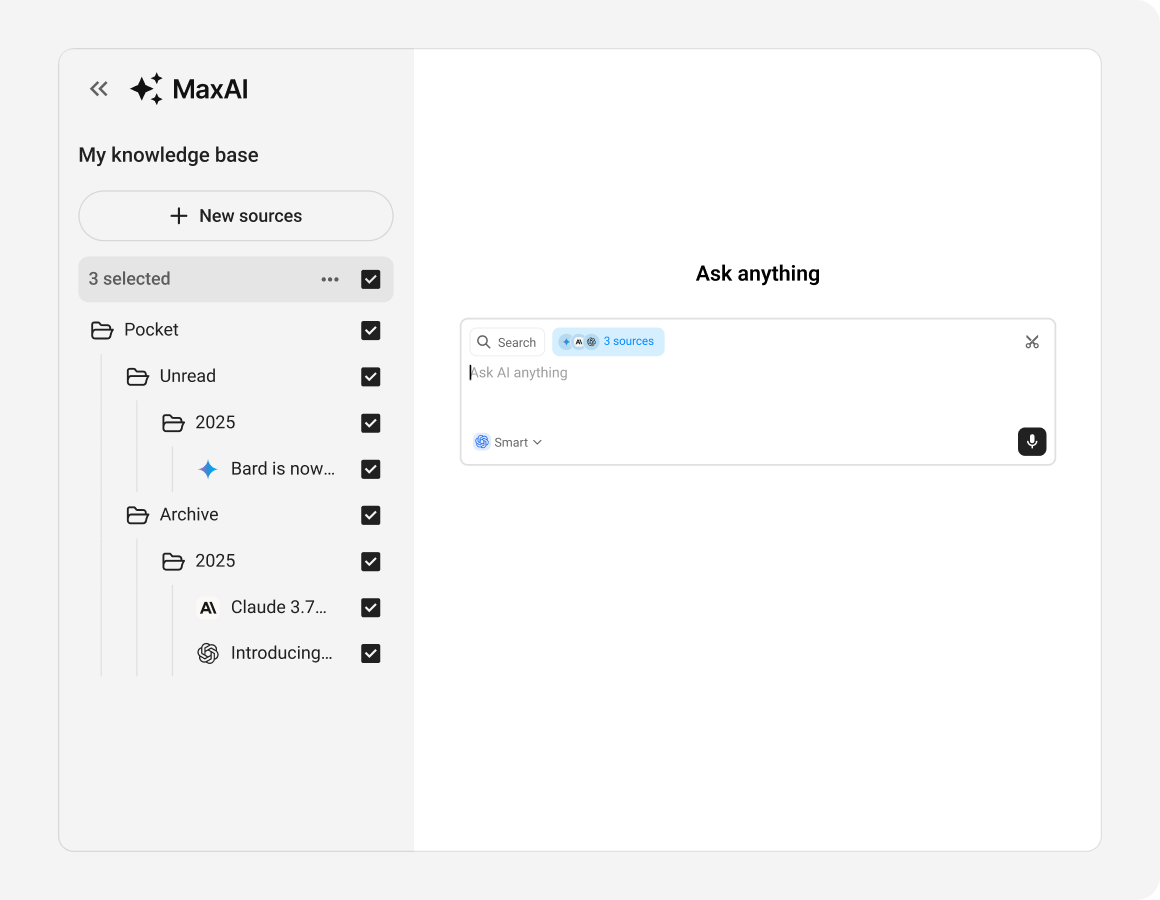
Why choose MaxAI after Pocket?
With MaxAI, your saved content isn't just stored—it's reimagined.
Organize your saved links
Manage and read everything from the My knowledge base section in MaxAI.
AI-powered summaries
Click "Summarize" on any item for a concise, AI-generated overview—complete with citations.
Chat with your saves
Ask MaxAI questions about your saves, request topic overviews, or even generate research briefs.
Seamless migration
MaxAI automatically parses your tags, favorites and notes from Pocket—and recreates them in folders and structured views. No manual cleanup needed.
Cross-device sync and security
Your data is securely stored in MaxAI's cloud, accessible anytime via our web app and browser extension.
Built to grow
We're continuously adding more Pocket-like features to MaxAI—so your transition feels smooth, but your experience becomes smarter, faster, and more powerful.
Start your next chapter with MaxAI—smarter, faster, and built for the way you think.
MaxAI gives you a seamless way to preserve your Pocket library—then take it further. Whether you're organizing, summarizing, or chatting with your content, MaxAI turns every saved link into something you can actually use.