Introducing o3 on MaxAI
June 27, 2025
We are excited to announce that MaxAI has integrated o3, OpenAI’s latest and the most powerful reasoning model with superior intelligence, excelling at logic, coding, math, science, and visual analysis. Ideal for complex problem-solving, research tasks, and multimodal analysis. 200K context window.
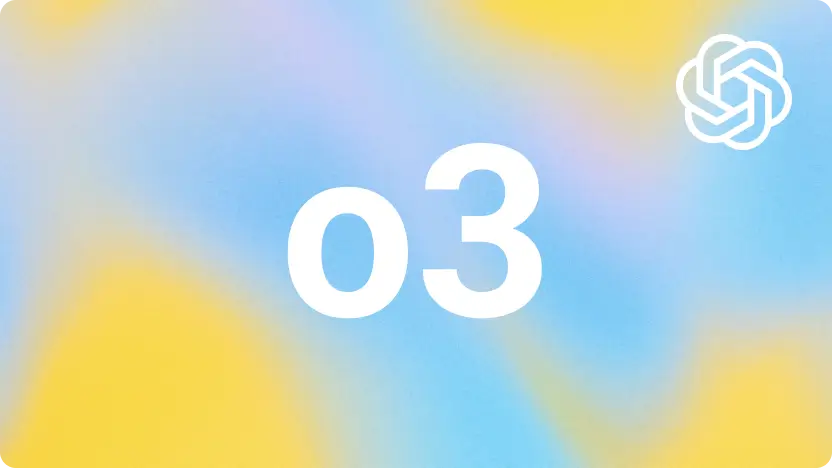
Key features of o3
- State-of-the-art reasoning: Leading performance on coding (Codeforces ELO 2706), math competitions (AIME 2024 accuracy 91.6%), and science tasks (GPQA Diamond 81.4%).
- Multimodal input handling: Seamlessly integrates textual and visual data, including challenging image formats.
- Advanced safety measures: Refusal prompts added for frontier risks; LLM monitors ensure possible harm is flagged and avoided.
- Enhanced rapidity and reliability: Typically provides responses within one minute, supporting efficient workflows.
- Instruction following: Parses and executes nuanced natural language instructions for high-precision results.
Advanced reasoning
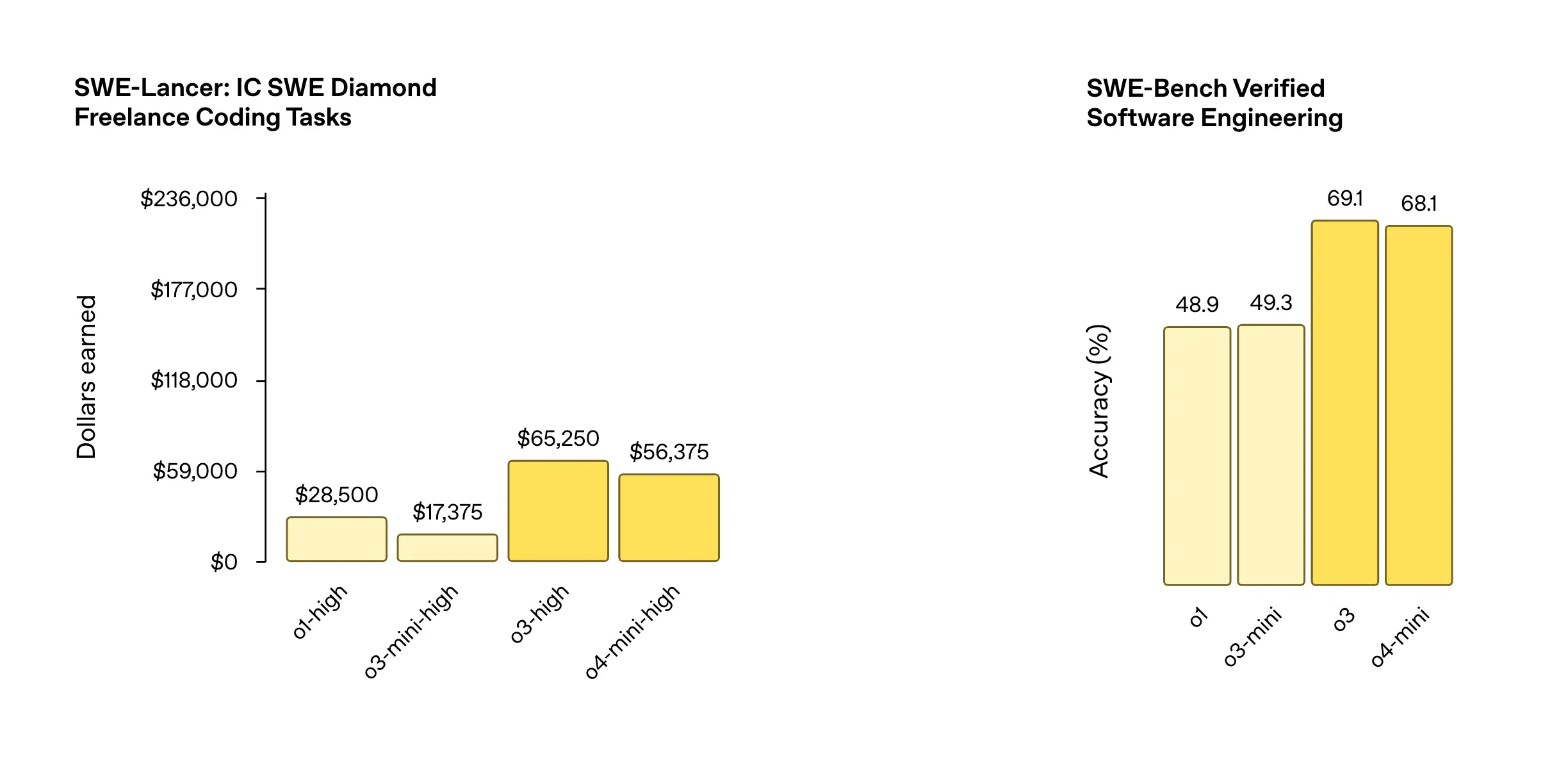
- Excels at solving complex problems in coding, math, and science.
- Makes 20% fewer major errors than previous models on real-world tasks.
- Sets new SOTA (state-of-the-art) on benchmarks like Codeforces and SWE-bench.
Multimodal perception

- Integrates images directly into its chain of thought.
- Blends visual and textual reasoning for better problem-solving.
- Interprets blurry, reversed, or low-quality images.
Rapid, reliable responses
- Typically responds in under a minute.
- Designed for reliability even on challenging questions.
Enhanced safety
- Trained with refreshed, robust safety data to handle sensitive topics.
- Strong refusal rates on hazardous requests (biorisk, malware, jailbreaks).
- Monitored by LLM-based systems to flag and prevent dangerous use.
Instruction following
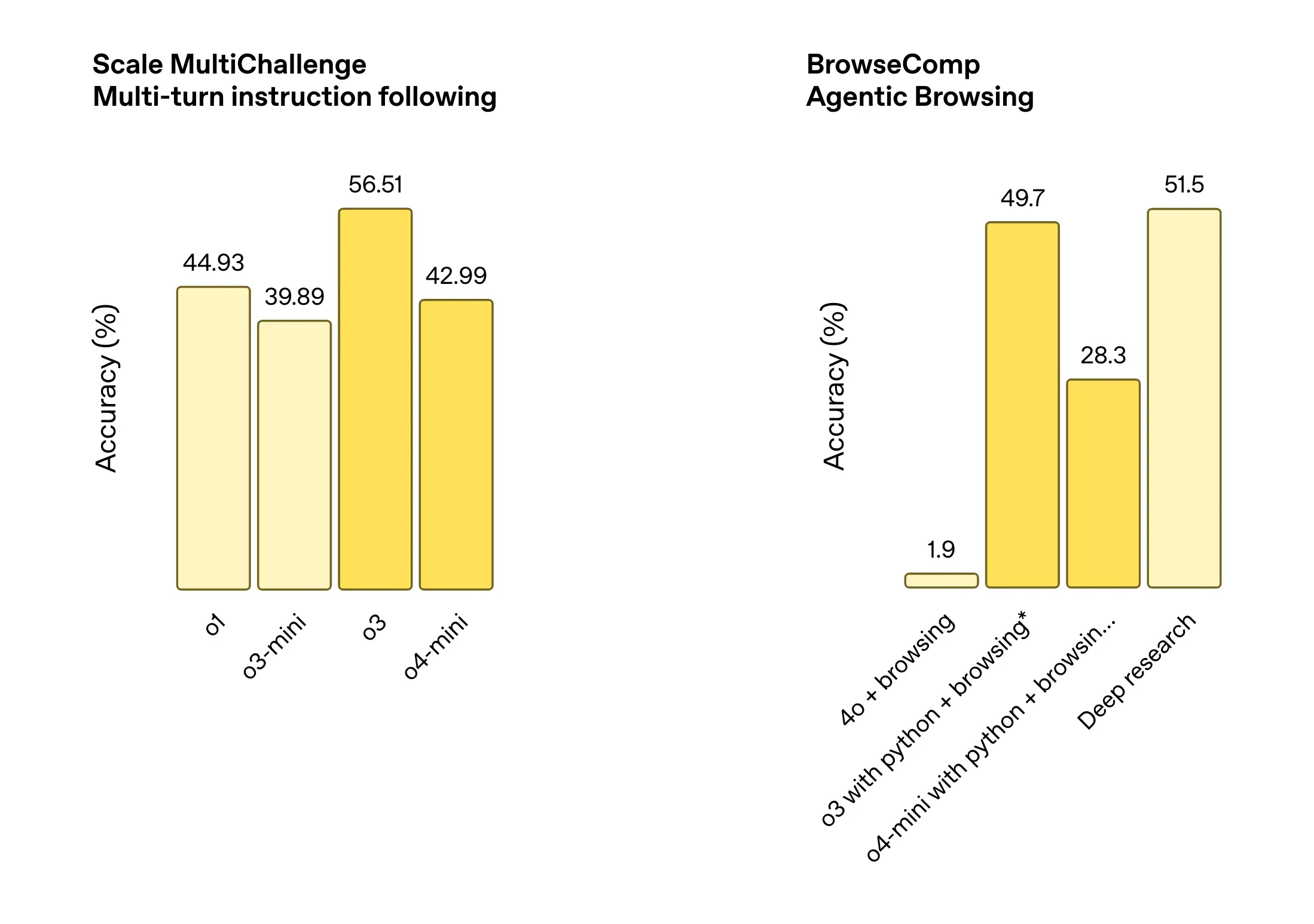
- Supports precise parsing and execution of natural language instructions.
- Understands complex, multi-layered instruction structures and can break down tasks automatically.
- Adapts flexibly to instruction needs across various domains and scenarios.
Use cases
Technical problem solving
- A student uses o3 to solve advanced math Olympiad problems step-by-step, integrating both text and diagrams.
- An engineer leverages o3 to debug code and generate automated test cases for complex software systems.
Visual data analysis
- A data analyst submits mixed-format reports—including fuzzy scanned images—for interpretation and summary.
- A research team uses o3 for extracting information from scientific figures and tables embedded in papers.
Tips
- o3 in MaxAI is a Thinking AI model.
- Each use of this model consumes 1 Pro chat query.
How can I use o3 in MaxAI?
Most of the time, you can find the new models in the usual selection of AI models. The following four features are the best places to experience these new AI models.
AI chat
How to use o3 with the AI chat feature in MaxAI:
- Open the sidebar with the shortcut (
⌘JorAlt+J) or click the quick access button. - Select
o3in the input box. - Enter your question.
- Press Enter or click the send button.
- Wait for MaxAI’s response.
Context menu
How to use o3 with the AI rewriter feature in MaxAI:
- While on the Browse or Write page, highlight the text you want to use.
- Hover over the purple dot and click the MaxAI icon, or use (
⌘JorAlt+J) to open the context menu. - Select
o3from the options above the menu to try the latest AI features.
AI search
How to use o3 with the AI Search feature in MaxAI:
- Open the sidebar or go to the web app.
- Click the Search button in the input box to enable web access.
- Select
o3. - Enter your question.
- Press Enter or click the send button.
- Wait for MaxAI’s reply.
Chat with screenshot
How to use o3 with the Chat with Screenshot feature in MaxAI:
- Open the sidebar and click the Chat with Screenshot button, or hover over the MaxAI icon on the right.
- Select or capture the part of the screen you want.
- Select
o3in the input box. - Enter your question.
- Press Enter or click the send button.